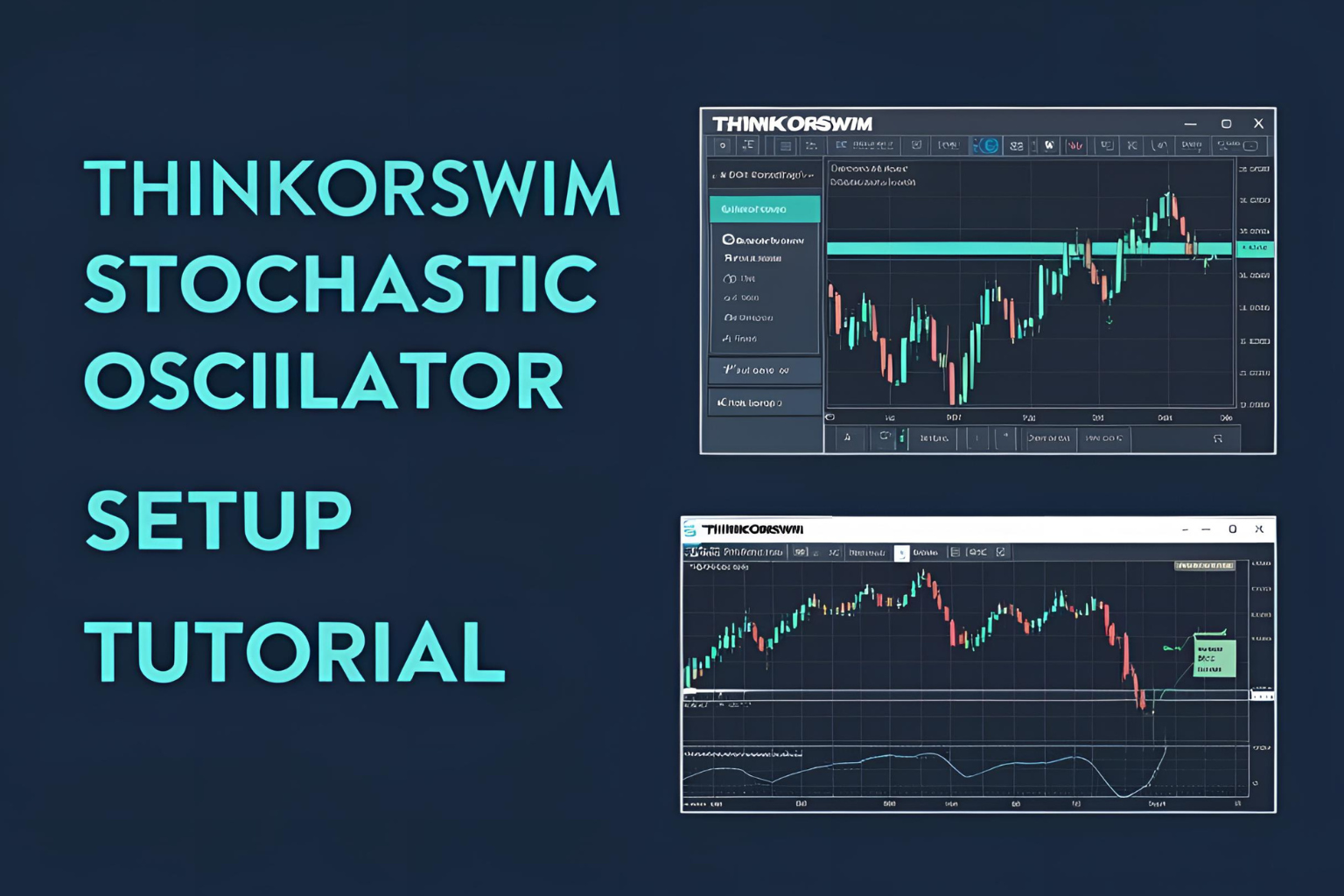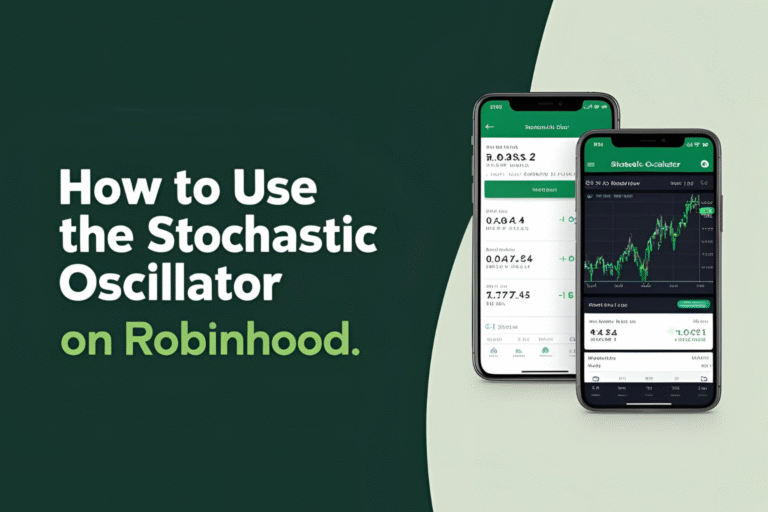ThinkorSwim Stochastic Oscillator Setup Tutorial
Introduction
ThinkorSwim (TOS) by TD Ameritrade is a powerful platform for technical analysis. If you use momentum indicators like the stochastic oscillator, setting it up correctly in TOS can help you make better trading decisions. This tutorial walks you through the ThinkorSwim stochastic oscillator setup, from adding the indicator to customizing signals.
1: Open Your ThinkorSwim Platform
- Launch the ThinkorSwim desktop application.
- Navigate to the Charts tab.
- Select the symbol (stock, ETF, etc.) you want to analyze.
2: Add the Stochastic Oscillator
- In the upper-right of the chart, click on Studies > Add Study > All Studies.
- Scroll down and select StochasticSlow or search for it directly.
- The indicator will appear in a separate pane below the price chart.
3: Customize the Settings
To fine-tune the stochastic oscillator:
- Click the Edit Studies button (beaker icon).
- Find the “StochasticSlow” study and click Settings (gear icon).
- Modify the following:
- %K Period (Default: 14)
- Slow %K (Default: 3)
- %D Period (Default: 3)
For faster signals (intraday):
- Try %K: 5, Slow %K: 3, %D: 3
For swing trading:
- Use 14,3,3
You can also:
- Change line colors
- Add upper/lower bands (typically 80 and 20)
Step 4: How to Use It for Trading
The crossover of the %K and %D lines gives trading signals:
- Buy Signal: %K crosses above %D below 20
- Sell Signal: %K crosses below %D above 80
You can also use divergence or combine with MACD, trendlines, or support/resistance for added accuracy.
Step 5: Set Alerts for Crossovers (Optional)
ThinkorSwim allows you to set alerts:
- Right-click on the stochastic indicator area.
- Select Create Alert.
- Set conditions like %K crossing %D or entering/exiting overbought/oversold zones.
- Choose your notification method (sound, email, or SMS).
This helps you act on signals without watching the screen all day.
Tips for Better Results
- Avoid trading in isolation – confirm with volume or trend filters.
- Use multiple timeframes – get trend direction from the higher timeframe, then trade signals on a lower one.
- Backtest your strategy using TOS’s “thinkBack” tool.
Conclusion
The ThinkorSwim stochastic oscillator setup is quick and customizable, making it ideal for day traders and swing traders alike. By understanding the tool’s settings and signal behavior, you can integrate it into your broader trading system with confidence.
FAQs
Q1. Is the stochastic oscillator free on ThinkorSwim?
Yes, it’s included in the default indicator library.
Q2. Can I save custom settings in TOS?
Yes, save the layout as a study set for future use.
Q3. Is there a difference between StochasticFast and StochasticSlow?
Yes. StochasticSlow is smoothed and more commonly used by traders.
Q4. What’s the best stochastic setting for ThinkorSwim intraday?
5,3,3 is a common choice for faster signals on lower timeframes.
Q5. Can I automate strategies in TOS using stochastic?
Yes, you can create custom scripts in thinkScript to automate entries and alerts.