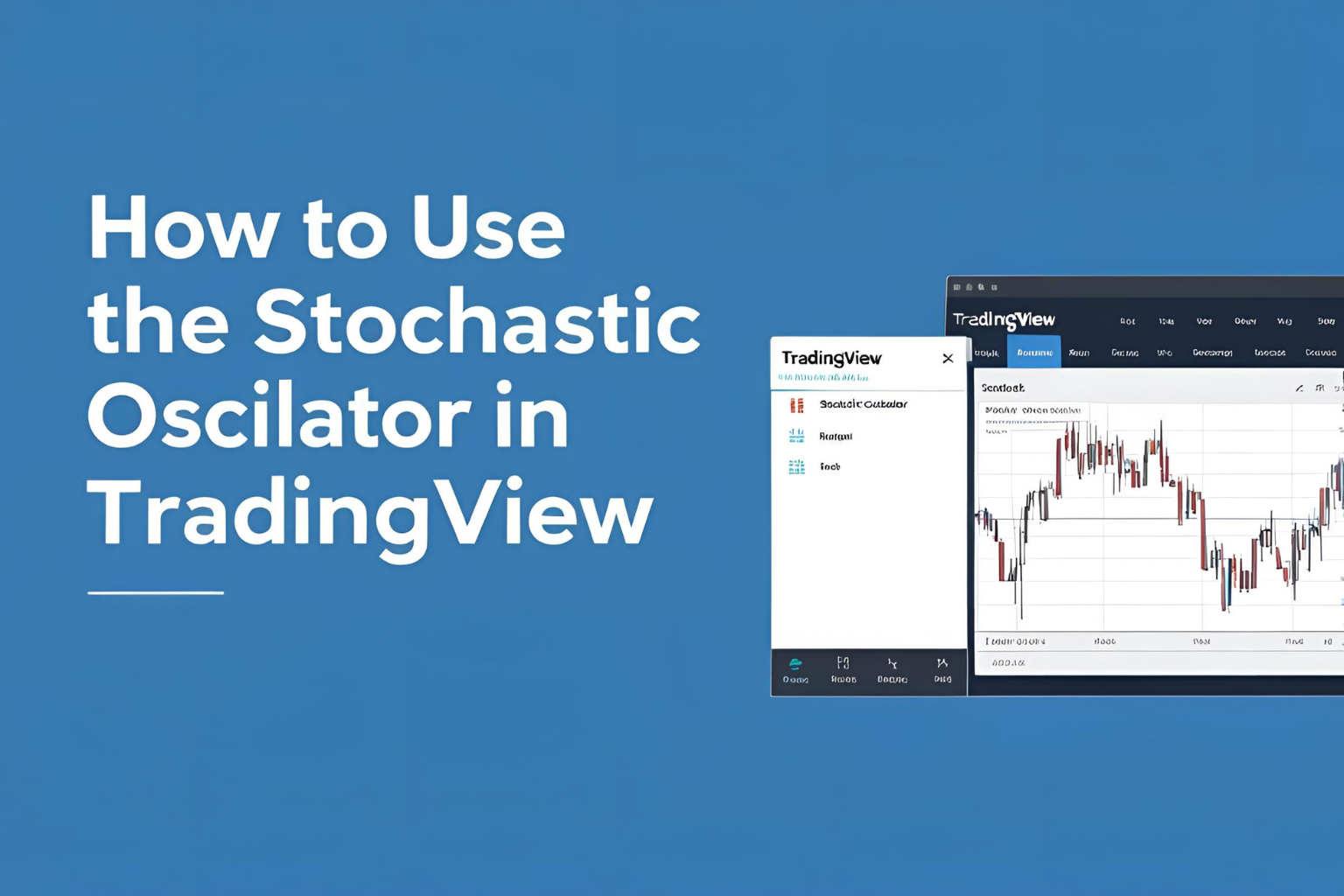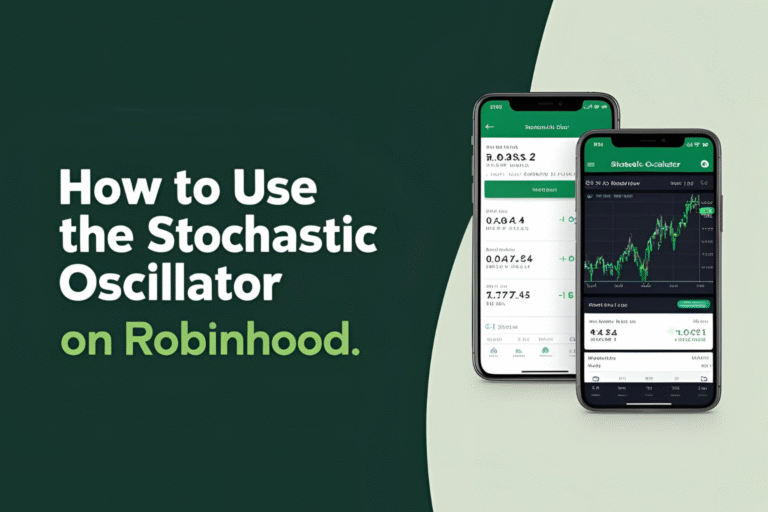How to Use the Stochastic Oscillator in TradingView
Introduction
TradingView is one of the most widely used charting platforms for technical traders, and it comes with built-in access to popular indicators like the stochastic oscillator. If you’re new to TradingView or just want to customize your stochastic settings, this step-by-step guide will show you exactly how to use the stochastic oscillator in TradingView for better analysis and trade signals.
Step 1: Open a Chart on TradingView
- Log in to your TradingView account.+
- Click on “Chart” in the top menu.
- Select the asset you want to analyze (stocks, forex, crypto, etc.).
Step 2: Add the Stochastic Oscillator
- Click on the “Indicators” button at the top of the chart.
- In the search bar, type “Stochastic”.
- Click on “Stochastic RSI” or just “Stochastic” (choose standard Stochastic for this guide).
- The indicator will appear at the bottom of your chart.
Step 3: Customize the Settings
Once the stochastic oscillator is on your chart:
- Hover over the indicator name and click the gear icon to open settings.
- You’ll see fields for:
- %K Length (e.g., 14)
- %K Smoothing (e.g., 3)
- %D (e.g., 3)
For day trading, try 5,3,3. For swing trading, stick with 14,3,3.
You can also:
- Change the line colors
- Set horizontal levels at 20 and 80
- Adjust background shading (optional)
Step 4: How to Read the Indicator
- Buy signal: %K crosses above %D below 20
- Sell signal: %K crosses below %D above 80
- Divergence: Use alongside price action for potential reversals
TradingView also allows you to add alerts for crossovers, making it easier to act on signals in real time.
Step 5: Add Alerts (Optional but Powerful)
- Right-click on the stochastic area.
- Choose “Add Alert”.
- Set the condition to trigger when %K crosses %D, or when values cross key levels like 80 or 20.
- Choose your preferred notification method (popup, email, app alert, etc.).
Alerts help you monitor signals without watching the chart all day.
Pro Tips
- Combine with other TradingView tools like RSI, MACD, or trendlines for confirmation.
- Save your customized indicator as part of your template layout.
- Use the “Bar Replay” tool to backtest how the stochastic worked in past setups.
Conclusion
The stochastic oscillator in TradingView is easy to set up and even easier to use once you understand its mechanics. With a few clicks, you can start identifying high-probability trade signals and refine your entries and exits. Whether you’re a beginner or a seasoned trader, TradingView makes it easy to take full advantage of this momentum tool.
FAQs
Q1. Is the stochastic oscillator available in free TradingView accounts?
Yes, it’s available in both free and paid plans.
Q2. Can I save my custom stochastic settings in TradingView?
Yes, you can save your chart layout with preferred settings.
Q3. How do I set alerts for stochastic crossovers in TradingView?
Right-click on the oscillator → Add Alert → Set conditions.
Q4. Does TradingView support both fast and slow stochastic?
Yes. You can adjust %K and smoothing values to create fast or slow versions.
Q5. Can I use stochastic on mobile TradingView app?
Yes, the mobile version also supports stochastic oscillator with customization.